Assessment Payment Options & How to Update Your Assessment Payments Online for ClickPay
How to Pay Dues
Below please find information on how to login in to the Hillcrest Property Management portal as well as how to update your assessment payment amount(s) on the portal.
To change/update your payment information go to the Homeowner Portal. To make changes you will need to enter your Login and Password and then click on “Log In”. If you do not remember your password, please click on “forgot my login/password” for further assistance. If this is your first time logging in to the portal, please follow the Login Process steps below.
Login Process
First Time Login (email address on file): Hillcrest has established your online account using the email address provided by the prior agent. Please click the “Log In” link on the right. That will take you to the Registration page. Then, fill out the fields that include Email, Name, Phone, Account number, Password, Confirm Password, and Registration Key.
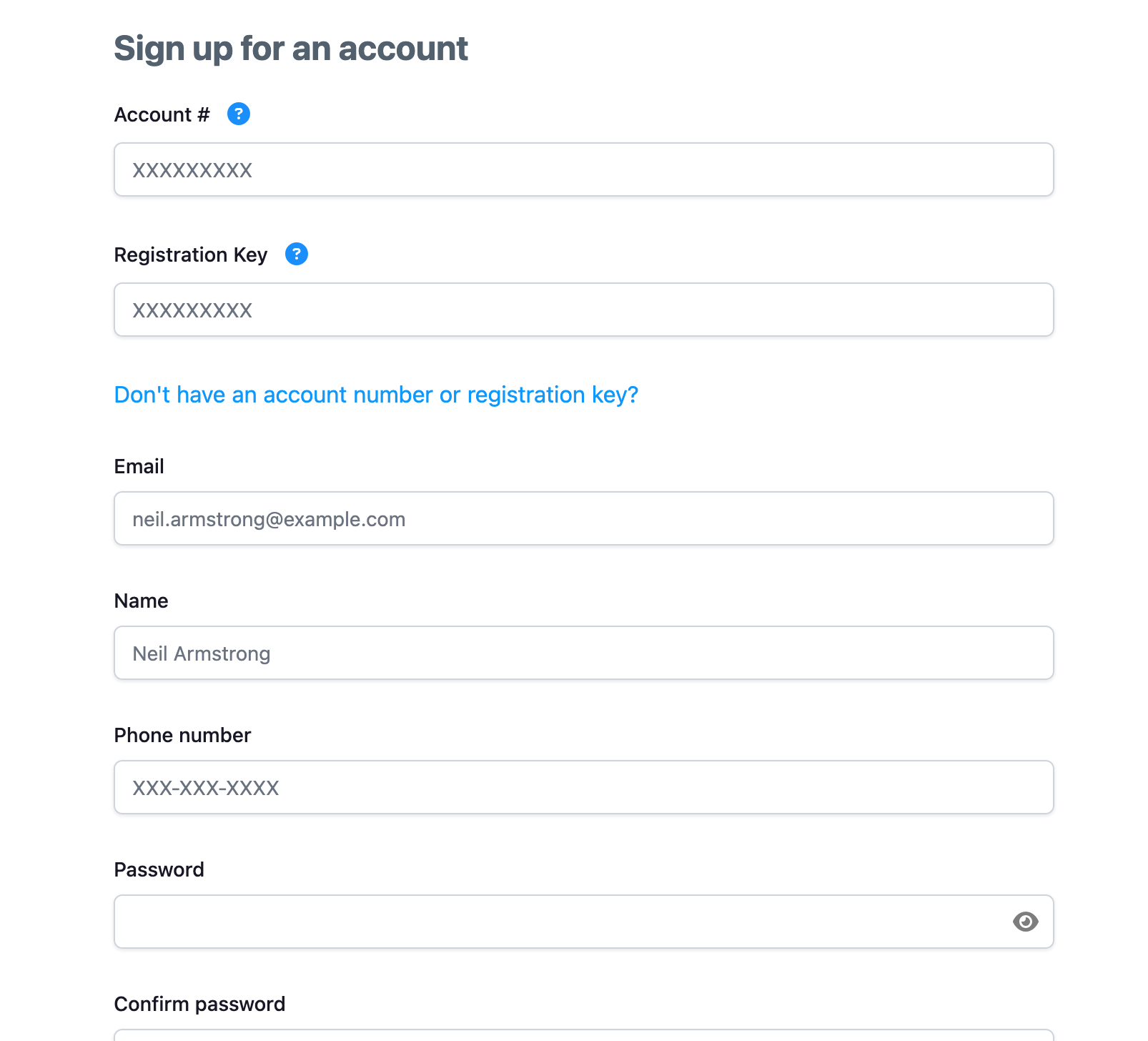
First Time Login (no email address on file): Before you can establish and utilize our portal you must first contact Hillcrest and provide your email address. You may contact Hillcrest via email at info@hillcrestmgmt.com or via phone at 630-627-3303. Once you have provided Hillcrest with your email address you may go online to set up your portal access by clicking on the “Log In” link on the right. That will take you to the Registration page. Then, fill out the fields that include Email, Name, Phone, Account number, Password, Confirm Password, and Registration Key.
You will log into the “Dashboard” which gives you an overview of your upcoming Assessments.
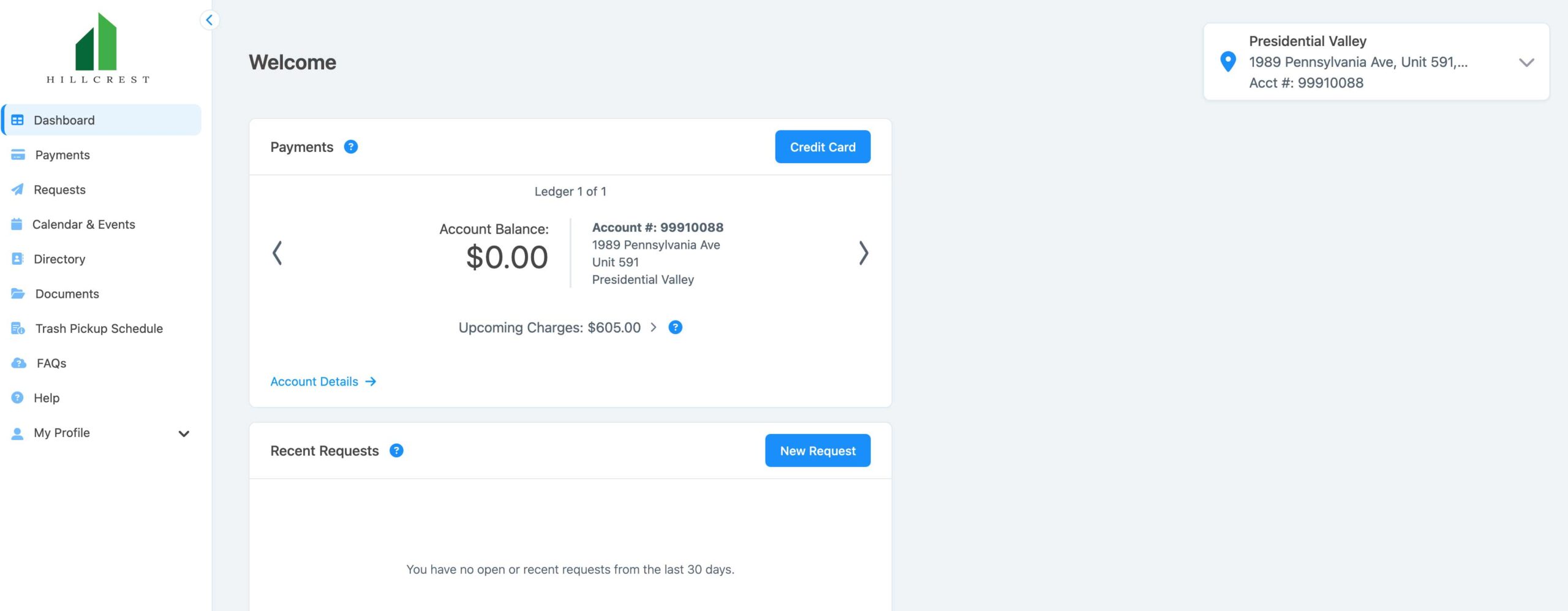
Setting Up/Updating Your ClickPay Payments:
- Visit portal.hillcrestmgmt.com
- Sign in to your account
- Select Credit Card to be taken to the payment options to update your account to pay the assessment and special assessment.
- Here you will be able to choose to enter your credit card information OR bank account information.
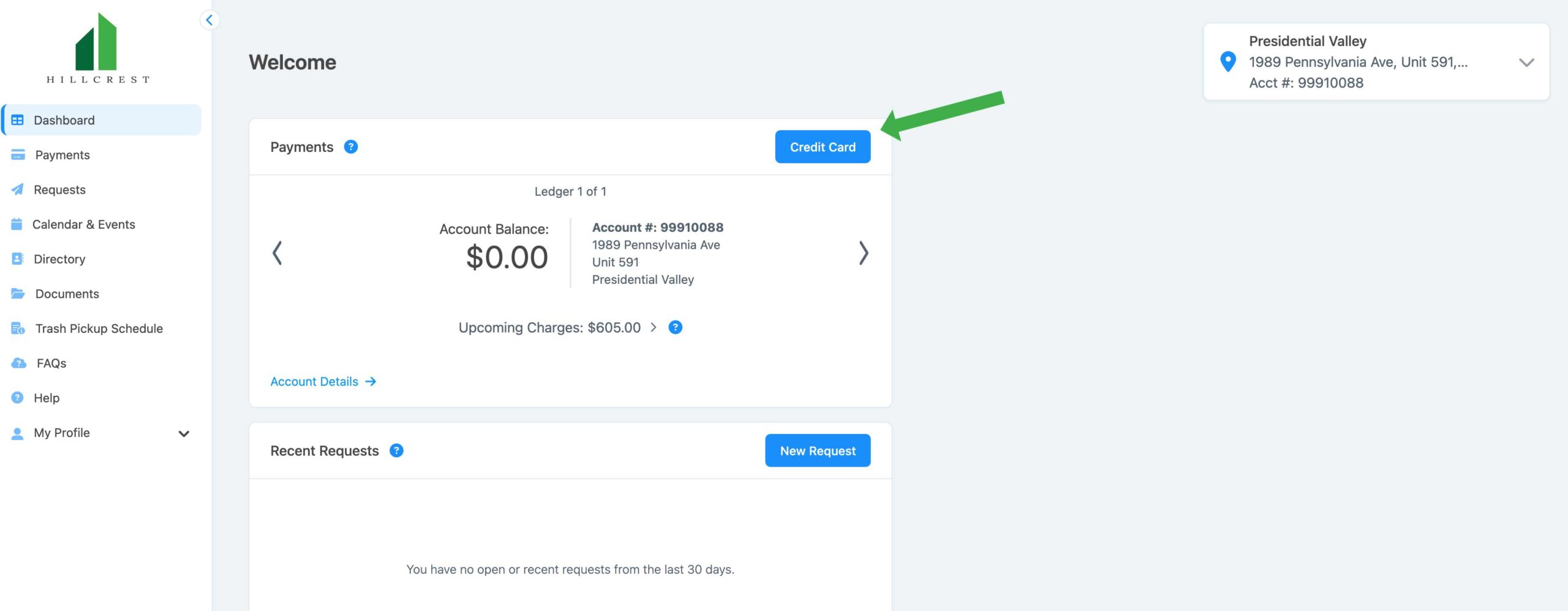
- To set up Automatic Payments, select “Auto Pay” as illustrated below
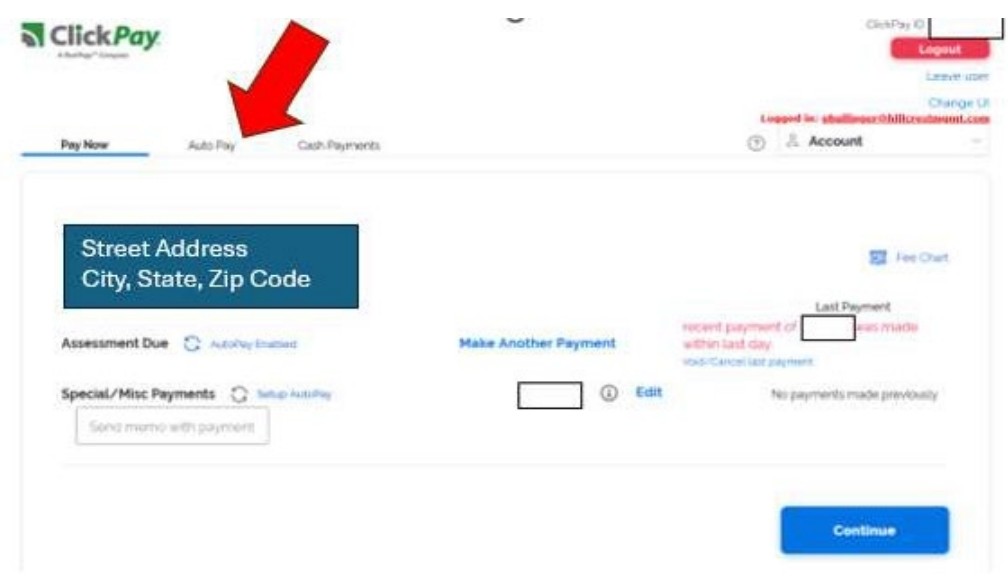
- Select “Edit” (per the illustration below) to edit your existing payment options.
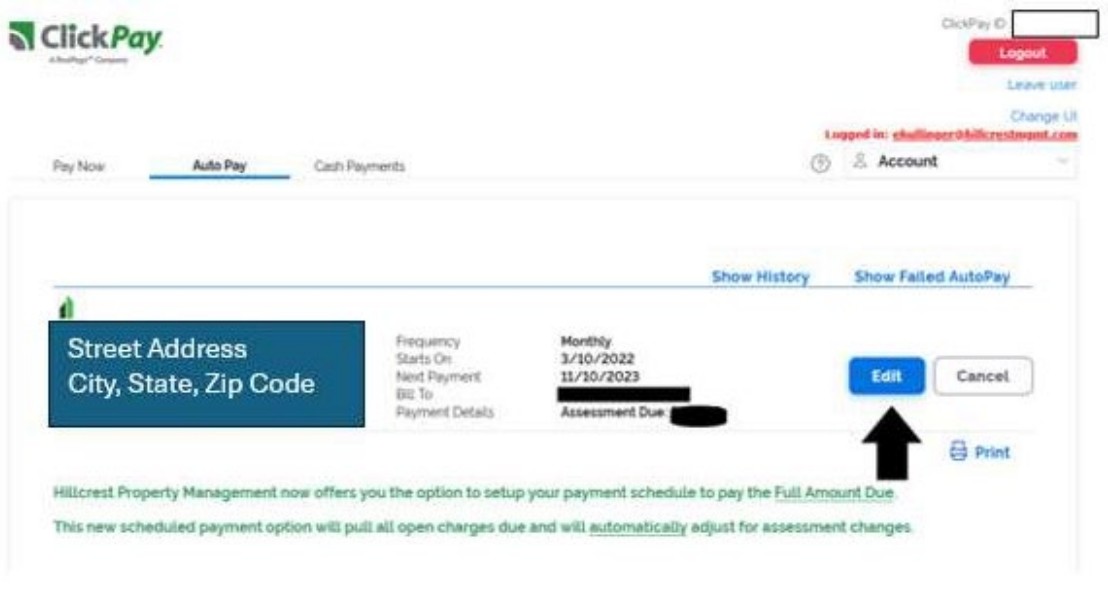
- Make sure you scroll down on your screen to see the “Assessment Due” and any “Special/Misc Payments”
- If your association has a regular assessment and any additional assessments (such as a special assessment and/or a reserve assessment) please make sure to update your ClickPay for each item as illustrated in the below picture.
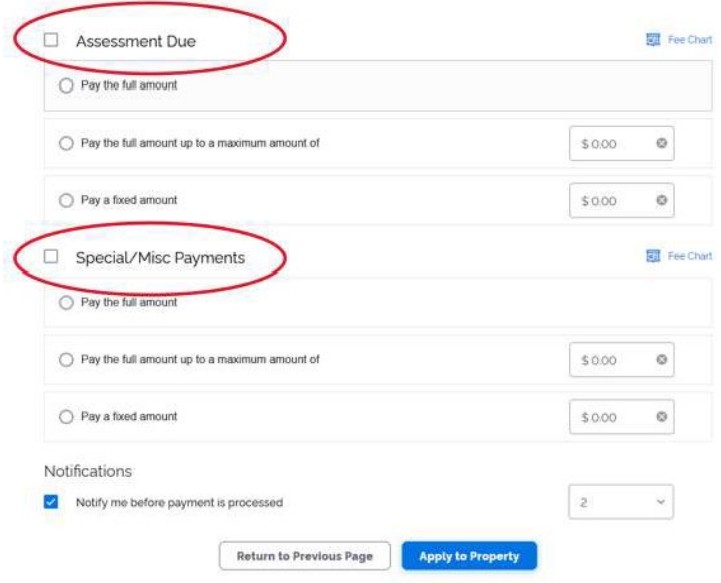
-
- Make sure that you have selected an option for EACH item, your Assessment Due and any Special/Misc Payments. There are three (3) options you may choose from:
- Paying the full amount will pull the full balance each month for the item selected (Assessment Due and/or Special/Misc Payments.
- Paying the full amount up to a maximum amount will pull the full amount only up to the dollar amount you select.
- For example, if you enter an amount of $500 for the special assessment and you have $700 currently due for the special assessment, only $500 will pull from your bank account.
- Paying a fixed amount will only pull the dollar amount you enter
- Make sure that you have selected an option for EACH item, your Assessment Due and any Special/Misc Payments. There are three (3) options you may choose from:
As a reminder, we recommend that owners select accounts to “Pay the full amount” for EACH, the Assessment Due and the Special/Misc Payments as this will prevent missed payments, short payments and should the Board approve future increases in assessments you will not have to go back in and update your account each year.
We appreciate all owners taking a few moments to update your ClickPay accounts to ensure the Association is collecting the proper amounts from all owners and to prevent potential collections for assessments and/or special assessments not paid.
Paying by Check or Your Bank’s Bill Pay Option
Owners who wish to pay by check or send payment using your bank’s bill payment option, payments should be made payable to Cunningham Courts Association and mailed to:
Cunningham Courts Townhome Association
PO Box 164
Emerson, NJ 07630
Should you have any questions, please feel free to contact Hillcrest at (630) 627-3303 or info@hillcrestmgmt.com

